BusinessObjects
Frequently Asked Questions
Cliquez sur le drapeau pour la version
française 
A problem that you may encounter may be very common, so check below to
see if any of these list of frequently asked questions match your requirements
before contacting AIS Support.
1. Problems running BusinessObjects
1.1 I get a "Your login is invalid" message
1.2 I get a "This passsword is not correct. You
are allowed x more login attempt(s)"
2. Problems running the queries/fetching the data
2.1 No data to fetch
3. Problems once the data is fetched, with the reports
3.1. How is a BusinessObjects report structured?
3.2. Where to find some tips and tricks to do reports?
4. Using the InfoView web-based module
4.1. How to install latest version of ActiveX BO document
reader on your browser?
4.2. How to get a PDF version of your reports?
4.3. "You cannot create or modify..." error
message when trying to open a document in InfoView
1. Problems running BusinessObjects
1.1 I get a "Your login is not valid" message
This means that you have either mistyped the username or the passsword
more than 3 times and that your account is blocked. A few things to remember:
- the username displayed by default is the last user who has used BusinessObjects.
It may therefore not be yours: always check the username displayed on
the screen before typing your password
- user name and password are CASE SENSITIVE (i.e. uppercase and lowercase
are different), therefore always check if the CAPS LOCK key is off.
- after 3 invalid logins, your account is blocked. Please ask your supervisor
to activate it again.
1.2 I get a "This passsword is not correct. You
are allowed x more login attempt(s)"
This means that you have either mistyped the username or the passsword.
A few things to remember:
- the username displayed by default is the last user who has used BusinessObjects.
It may therefore not be yours: always check the username displayed on
the screen before typing your password
- user name and password are CASE SENSITIVE (i.e. uppercase and lowercase
are different), therefore always check if the CAPS LOCK key is off.
- after 3 invalid logins, your account is blocked. Please ask your supervisor
to activate it again.
2. Problems running the queries / fetching the data
2.1 No data to fetch
- check the parameters you have entered (if any)
- check if the database is up and running (by connecting to another
application using the same database for example: HR, QUALIAC etc.)
3. Problems once the data is fetched, with the reports
3.1 How is a BusinessObjects report structured?
A report is divided into 3 hierarchical "levels":
- the report higher level (allowing you to define a report title or
a cover page for example)
- the section(s) (optional, see below)
- the table containing the detailed data (for the given sections if
any)
By default, a report contains only the higher level and the table containing
the detailed data.
To group data you can use either "sections" or "groups"
Sections
The sections allow you to put a value outside the detailed data table
and group detailed data for this value. You then have a "master-detail"
report (like a chapter / sub chapter structure). Only one value is allowed
to define a section (called the master cell) but you can move cells between
sections afterwards (i.e. move the name of the buyer in the CERN ID section
in the example below).
Example:
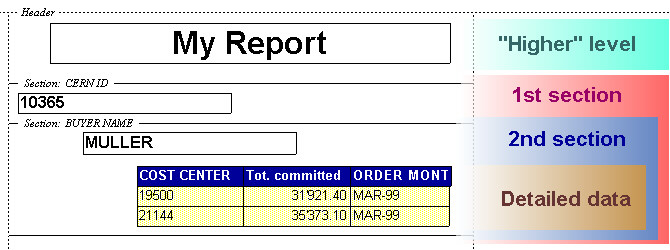
Groups
If you want to group data and make calculations, you can
also use "groups" instead of sections. The big difference with
groups is that the data stays in the detailed data table. The other difference
is that multiple fields can be used to define the same group (i.e. a single
group has been defined on BOTH CERNID and buyer name in the example below).
It is also easier to define header and footers with totals and summary
operations with groups.
Example:

3.2. Where to find tips and tricks to do reports?
4. Using the InfoView web-based module
4.1. How to install latest version of ActiveX BO document
reader on your browser?
- Delete the "RptViewerAX.class" file from your "C:\WINNT\Downloaded
Program Files" directory.
- Reload InfoView web page. The ActiveX BO document reader will be reinstalled
automatically.
4.2. How to get a PDF version of your reports?
If you want to generate a PDF version (readable and printable but not
modifyable) of any document in order to send it to any person or to publish
it on a web page, do the folllowing:
- click on Options (left-hand menu)
- choose "View Documents" on top menu
- check the "PDF Acrobat reader" option
- confirm by clicking on "Apply all changes" button
- click on "Corporate Documents" on the left-hand menu and
choose any document
- once the document is refreshed and displayed you can click on the
small "diskette" icon in Acroat Reader in order to save the
PDF file.
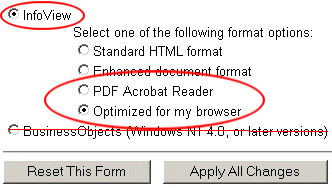
To get back to standard BO fomat, follow the same procedure but check
"Optimized for my browser" instead of "PDF Acrobat Reader"
in the "View Documents" options.
4.3. "You cannot create or modify..." error
message when trying to open a document in InfoView
If you get the following error message when trying to open a document
in InfoView:

Check your options to view documents:
- click on Options (left-hand menu)
- choose "View Documents" on top menu
- check that "Infoview" is checked, NOT "BusinessObject...",
then one of the sub-options "PDF Acrobat Reader" or "Optimized
for my browser"
- confirm any change by clicking on "Apply all changes" button
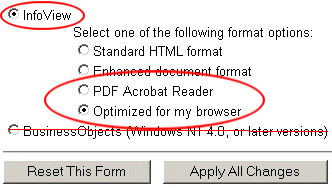
|