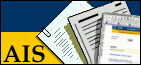Anybody with an AIS Login can now access the HRT application
to access his/her own personal information. If you have never connected
to HRT before it is advisable to check what your current access is (see
below), as many people have more than one access type to choose from.
If you already have access to parts of HRT but you want to see all data
about yourself, you will be obliged to change your access selection
(see below).
Accessing HRT
There are a number of ways - up to you to choose your favourite route:
- add a bookmark to http://hrt.cern.ch
- type hrt at the top of your browser (or hrt.cern.ch
if you are outside CERN)
- from the CERN home page, click on Administration, Human
Resources Toolkit
- from the AIS web applications desktop (http://ais.cern.ch)
click on the webHRT icon
To connect to the application you will need to enter your AIS Login
& Password. If you do not have one, please contact ais.support@cern.ch
Please note that after having received an AIS Login & Password
it will take 24 hours before your HRT access becomes active.
HRT Desktop and Menu-Items

Once you have successfully connected to HRT you will arrive at the
HRT Desktop. The Desktop is divided into the Main Menu
on the left hand side, and depending on which Main Menu selection has
been made, sub-menu reports available on the right hand side.
To look at general personnel data including leave, overtime and
access information, choose the Person menu. To look at Career
related information including training data and your MAPS form,
choose the Career menu.
myHRT - Access Selection
myHRT is a means for everyone to view their own personal data. You
can view information in HRT that is normally restricted, but only
for yourself. To use myHRT you must use the Access Selection
menu item and select your myHRT Personal Access (PER).
Note that when this access is selected all reports in HRT, except
the ones with global access, will return data only for yourself (or
no data at all) regardless of which search criteria you enter.
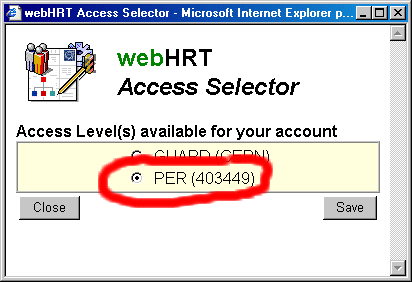
The MAPS form has been upgraded for the 2003 exercise. The flag showing
eligibility for periodic step is taken from the Human Resources database
where it is maintained by HR Division. If you believe your eligibility
information is incorrect please contact your Human
Resource Coordinator.
It is now possible for any Staff Member to generate his/her own MAPS
form, including the pre-filled page 1 data. From the Career Menu
select MAPS Form. If you enter your name and keep the output
format to HTML, when you click the Retrieve button you will get a short
summary report of your career data which will be extracted on page 1
of your MAPS form.
To generate your MAPS form, enter your name and change the output
format to Rich Text Format (using the pull-down menu), click
on the Retrieve button and your will obtain a new window with
your MAPS form pre-filled with your career data. The report should be
saved using the File/Save As command and saved on your hard disk
or to the server of your choice. Make sure that you select Word Document
as the file type when saving for the first time.
The automatic generation of your MAPS form into word works on all standard
NICE PC's and most Macintosh computers. If the MAPS form fails to
load on your computer, then there is a problem with you Internet Browser
/ Word setup. You will have to contact your PC / Macintosh support.
AIS Support cannot answer questions concerning Internet Browser or Word
installation or setup.
Help and Questions
If you need help to use the HRT application please contact ais.support@cern.ch
If you have questions about your data, please contact your Human
Resource Coordinator. Please also refer to
Administrative Circular No. 10 (Rev. 2) in particular should any
discrepancy occur between your personal data available via HRT and that
of your personal administrative file.